Basic Sign-In Instructions
Enter StateID and password in the SCO Enterprise Dashboard sign-in page. Select Sign in button.
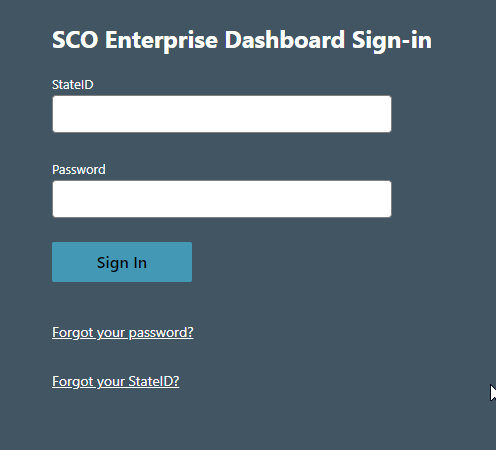
Forgot your Password or Unlock your Account
State employees have the ability to Reset their Password AND Unlock their
Luma accounts using email confirmation authentication.
**Please contact the SCO ServiceDesk for direct assistance with this process if needed.
1. Select the Forgot your Password? Link.
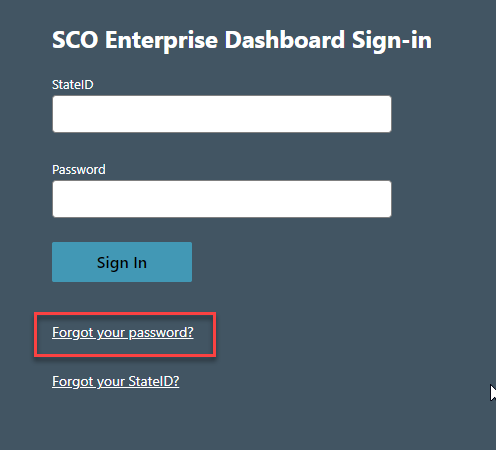
2. A new window/tab opens to the Reset/Unlock page. Select the option that you are attempting, Reset Password to fully reset your password, and Unlock Account to keep your password the same but unlock your account that has got locked out.
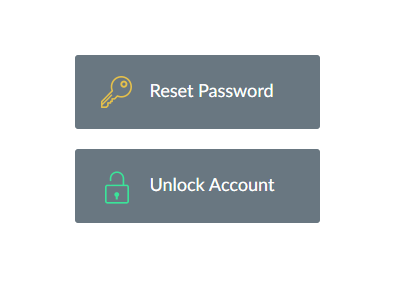
3. Fill out the Forgot your password? form:
o Enter your State ID number in the Enter StateID field (Emailed to you at start of employment or can be obtained using Forgot Your StateID link)
o Make sure the domain of IDAHOIDP is listed.
o Type the CAPTCHA characters shown in the box, and select continue. (utilize the refresh captcha or play audio as needed)
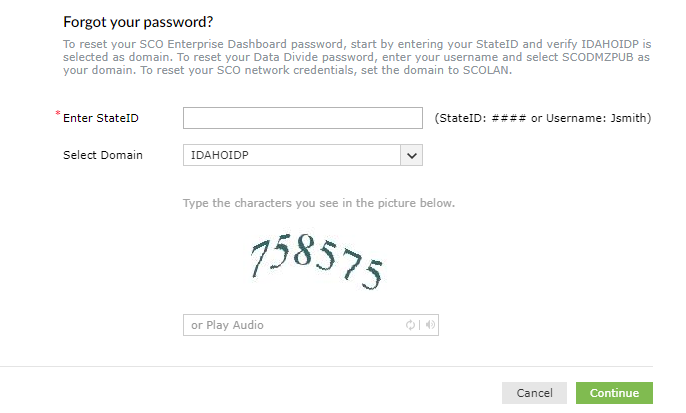
4. If you are a new employee on your first LUMA signin, select the Email Verification choice and Continue. If you have already signed into LUMA and setup your DUO account, you can select DUO Security (it is faster), fulfill the DUO authentication and skip to Step 8.
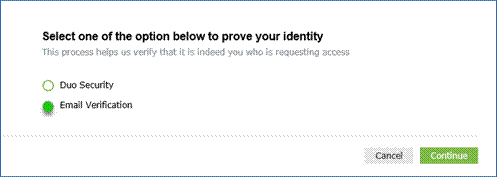
5. Select the Email Address you would like the verification code to be sent to. You may select either your Primary Email address or your Alternate Email addresse from your State Employment record.
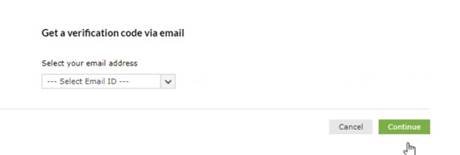
6. An email will arrive to the selected email address from noreply@sco.idaho.gov. Copy the code noted by the red arrow below.
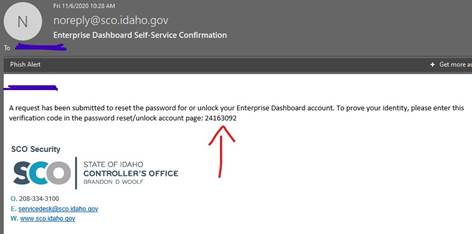
- ***If you receive this email WITHOUT having requested any password reset or account unlock, please notify servicedesk@sco.idaho.gov
7. Paste or type the code into the field provided and press Continue.
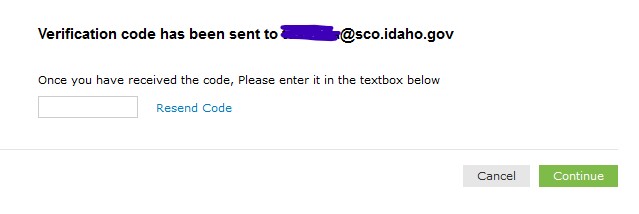
8. If you are Resetting your Password, enter and repeat the new passwords. You are shown visual feedback of your passwords complexity. Once all complexity requirements show green checkmarks, select Reset Password.
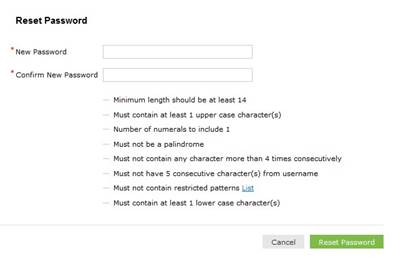
9. If successful, you will receive visual confirmation and email confirmation.
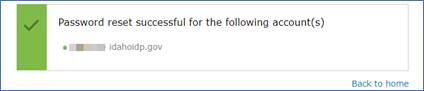
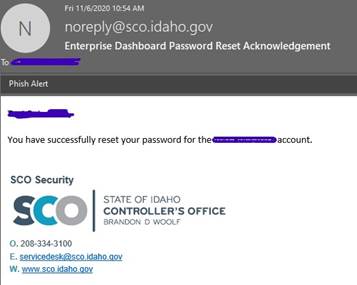
- ***If you receive this email WITHOUT having requested any password reset or account unlock, please notify servicedesk@sco.idaho.gov
10. Close browser tab and continue with sign-in. Back to home link will only return you to the Account Self Service page.
Expired Password
Once 60 days has been reached without a password change, the system will automatically redirect you to change the password when logging on
1. Enter and verify a password that meets all of the previously-listed requirements, and click Proceed with registration
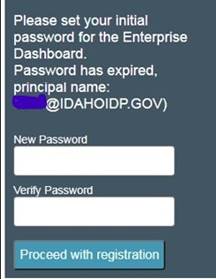
2. Click the link to return to the sign-in page once password has been set successfully
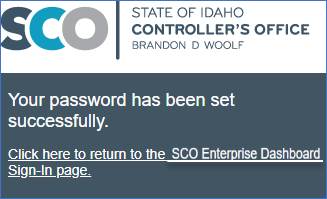
Password Complexity
· Must contain a minimum of Fourteen (14) characters
· Case-sensitive
· Cannot contain more than Two (2) consecutive characters from your State ID or your First or Last name.
· Must contain at least 3 of these 4 items:
o Upper case letters
o Lower case letters
o Numbers
o Special characters
Allowed special characters:
~!@#$%^&*_-+=’|\(){}:;”’<>,.?/
· Will expire every Sixty (60) days and require change during next Sign-in
· Cannot reuse any of the last Twenty-Four (24) changes.
· Account Lockout occurs after Three (3) invalid sign-in attempts.